|
Slack, in a nutshell, is a group messenger tool for teams that we are using for Church Staff (including Elders, Pastor, Committees, GCS Staff, etc). This is meant to help us communicate outside of our regular meetings, and to try to avoid the mix of texts, emails, and facebook messages that were previously making up a web of communication.
You can get on Slack a few different ways.
- You can download the app on your smartphone (especially church staff, we recommend you do this if you are able so that you can receive real time notifications). - You can open on any browser by visiting gileadfriendschurch.slack.com (recommended for school staff working off of a Chromebook) - You can down the program on to your laptop or desktop computer by visiting this link: https://slack.com/downloads - You can download the app on your tablet - If you ever forget where to find Slack, you can go on our website (gileadfriendschurch.org), click the "Resources" tab, and then click "Slack."
Below are some basic tutorials with both iPhone and desktop screen shots. If you are using an Android phone, your buttons may look slightly different, however everything is going to be in a very similar layout and location.
You can click on the pictures below to enlarge them. Channels
You can see on the left, I've opened my Slack app on my iphone and I'm in the "ad-council" channel. On the right, I'm in the desktop program, and you can see not only the channel that I'm in , but all the other channels I am a part of. Don't worry, you probably won't have nearly this many channels to deal with!
Let's say you are on your smartphone, and you want to get to a different channel, or perhaps you just want to message someone directly. You are going to press on the Slack logo in the upper left hand corner of your screen (this may appear differently on Android phones!)
Direct Messages
Perhaps you just want to shoot a quick message out to one person, or just a couple people, and it isn't something that needs a full channel. You can do that with a direct message. You can do that a couple ways. First, you can go back to your channel list, scroll down to direct messages, and click the "+" button beside the direct message wording. Then you can start typing the name(s) of the person(s) you would like to message. Another way to do this is to go through the team directory. Let's start back at our channel page. We are still in ad-council in this example. In the upper right hand corner of your screen, you should see 3 dots arranged vertically. Click on those dots.
The phone app will pull a menu from the right, and the desktop program will pull up a small pop up menu. You should see the option for "Team Directory" or "Directory."
Now you should see a list of names which you can scroll through, OR use the search bar at the top to search names. This is also a great place to go if you are needing to find a cell phone number, as we have encouraged everyone to please include this in your profile (we will talk later about how to edit your profile). Sometimes it's hard to text a conversation, and you just need to be able to pick up a phone and call!
Notifications in Slack- IMPORTANT!
Notifications on Slack are extremely important. You need to make sure to set them up as you do not get them automatically on your smartphone just by downloading the app. We've had problems with this is the past where someone will download the app, never turn on notifications, and miss loads of vital communication.
Starting back at our channel page, you are going to look for the channel name. In this example, our channel is "ad-council" and the name is located towards the top left of your screen. Click "ad-council."
You should see a drop down menu with some options. We want "notifcation preferences..." or "notifications."
Different channels may require different levels of notification. For instance, maybe you are an Elder and you are a part of a channel that isn't your direct responsibility, you probably don't want a bing on your phone everytime some sends a message. You just want occasional oversight so you know what's going on in different commissions. You can turn off notifications for that channel and only check in at your convienience. However, if it's a channel that you are directly involved in (lets say you are a High School teacher and this is a channel for South Campus Staff), you want to make sure you notifications are on and you aren't missing important communication. You can see your options below.
Edit Your Profile
Your profile, while it may seem silly to add a picture or put a role, is VERY VITAL to improving our communications as an organization. Especially between church and school staff, many of us never cross paths through the week, and it's helpful to know who someone is, what their role is in our organization, and it's always helpful to be able to put a face with a name. So don't skip this step!
If you go back to the team directory, and click on yourself, you can edit your profile. Here's what you need to do:
- Add a picture that clearly shows your face. Again, many of us don't cross paths during the week. When, let's say a member of the GCS PTO needs to touch base with our Elder of Education, maybe those two have never met in person but it's really nice to be able to see who you are talking to. ADD A PICTURE! - Change your role (as it relates to the church/school.) This could be "Elder of Outreach" or "High School Science Teacher" or "Little Gilead Staff" or "Pastor". You get the idea. - Completely ignore Skype. - Add your phone number. Sometimes you need to just pick up the phone and call someone. This does not make your phone number public to absolutely everyone in our church or every person who attends the school. Slack is private, invitation only, only used by church/ school staff. Please add a phone number where someone can reach you if they need to. - This last one should already be set up from when you were invited to Slack, however if you missed the instructions, you may be asked to change it: your username. Your username should be for first and last name together. For example, mine is rachelmarozzi. Please do not use things like rachy88 or rachelisthecoolest. When in a channel, others can tag you by your username, and it's most easiest to remember everyone's user name by it simply being their own name.
The above is your Slack starter kit. If you every have a question about Slack, or need help, don't hesitate to call me or SLACK ME! I'm available on Slack M-F 9 am to 5 pm.
2 Comments
|
Gilead FriendsEquipping the people of Gilead to serve Jesus passionately. Archives
December 2016
Categories
All
|
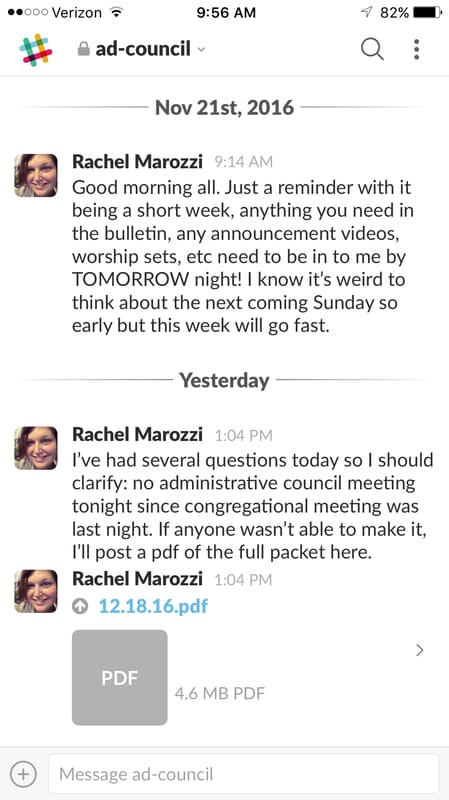
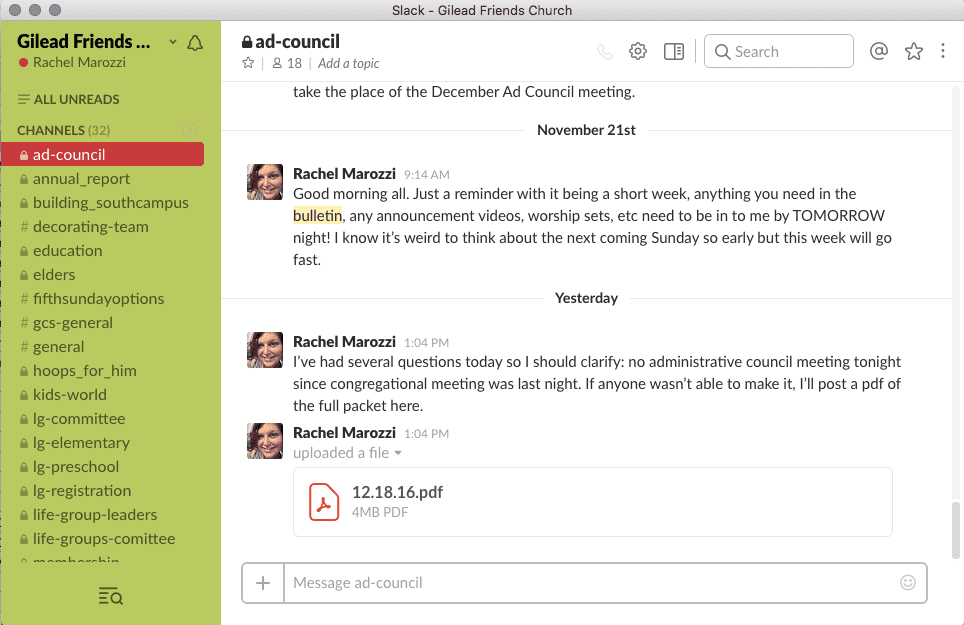
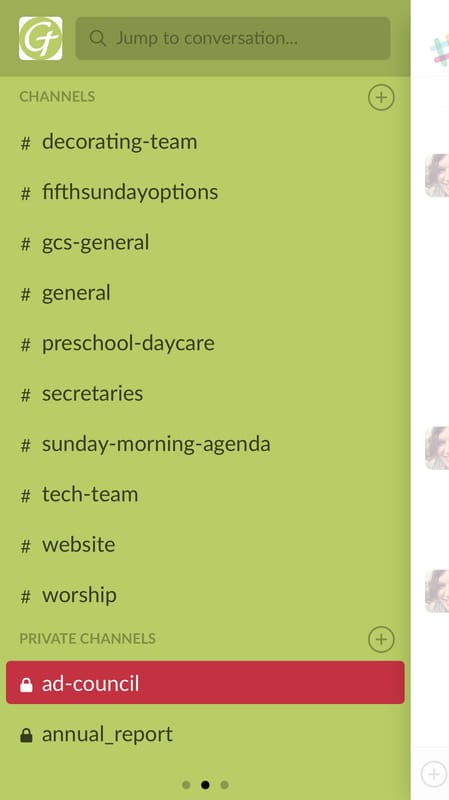
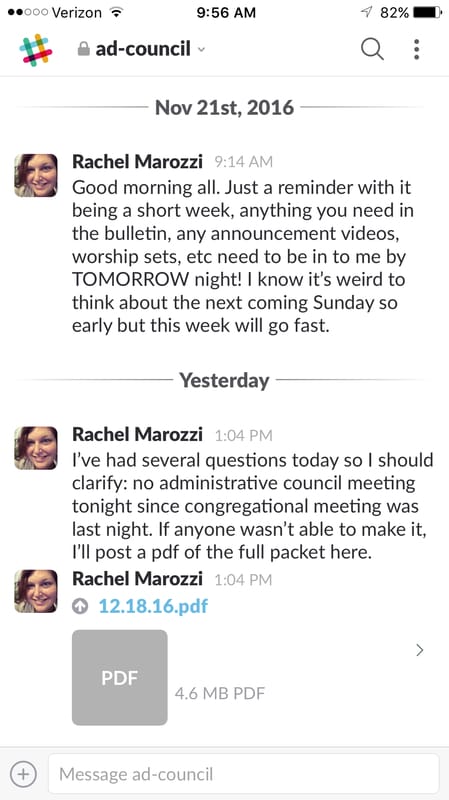
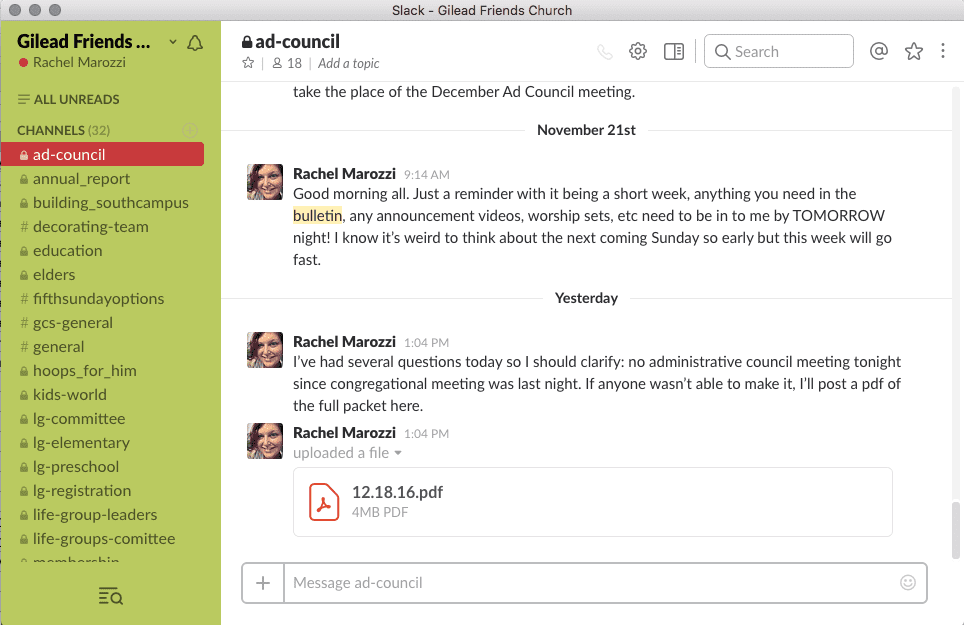
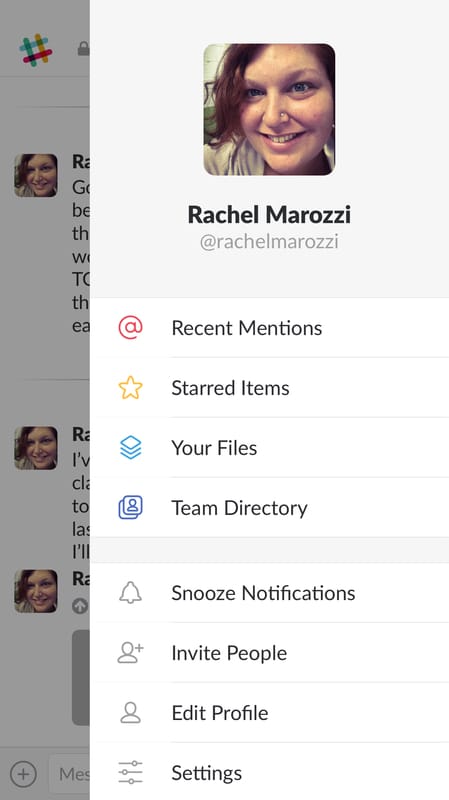
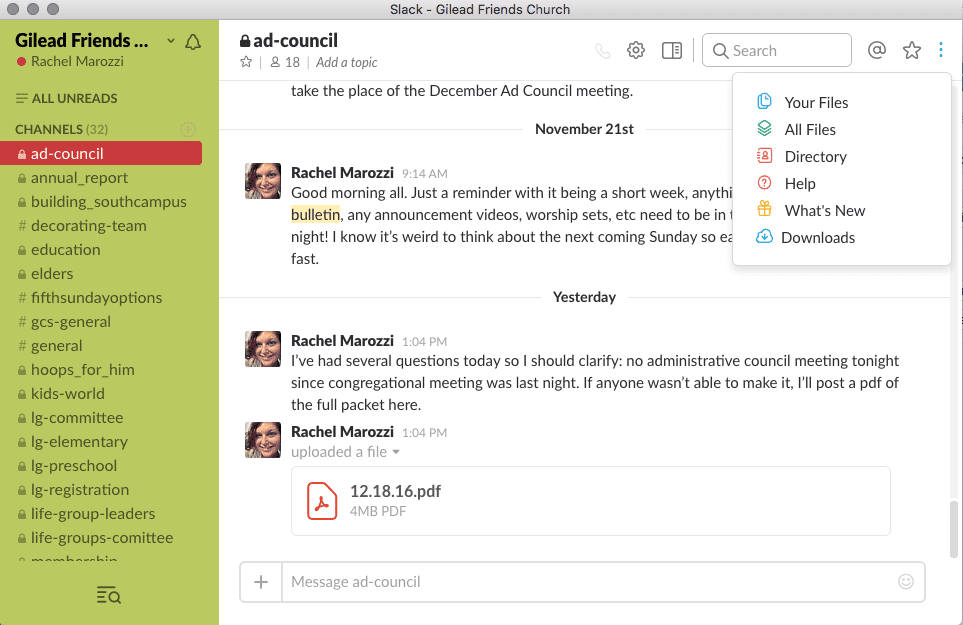
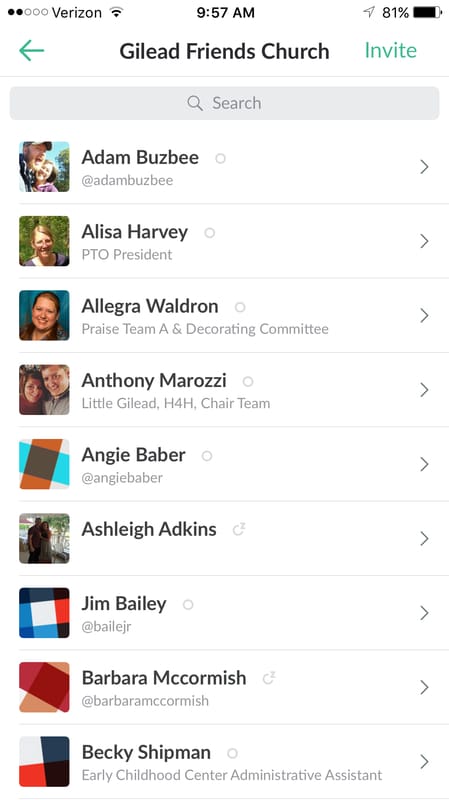
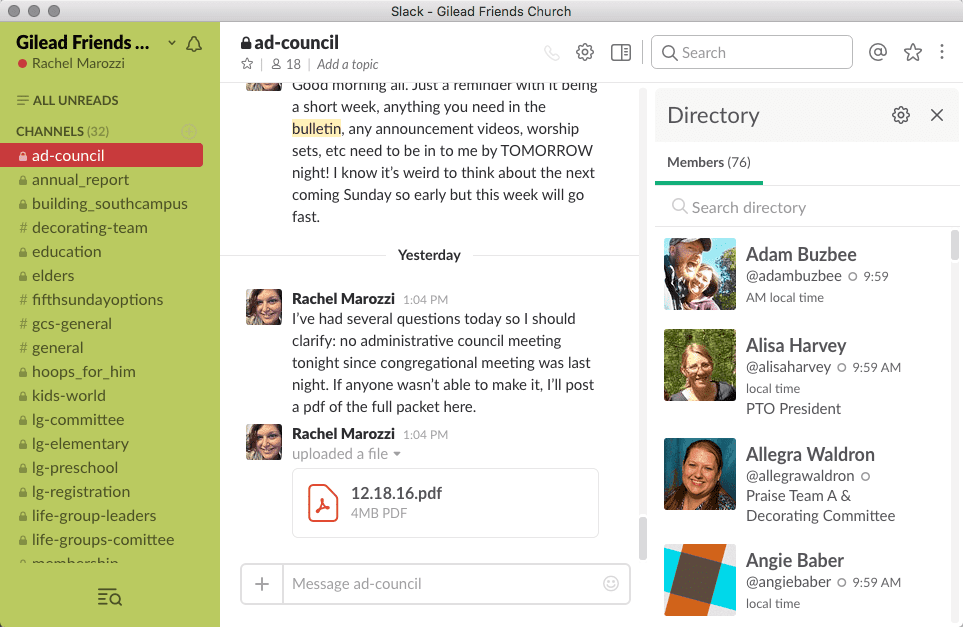
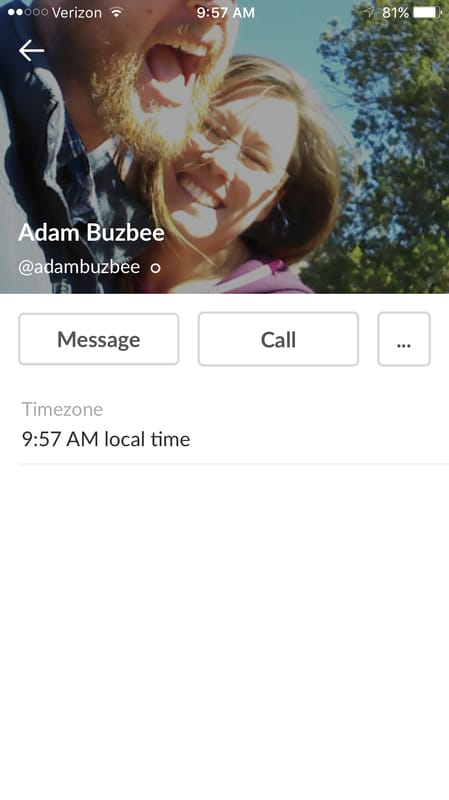
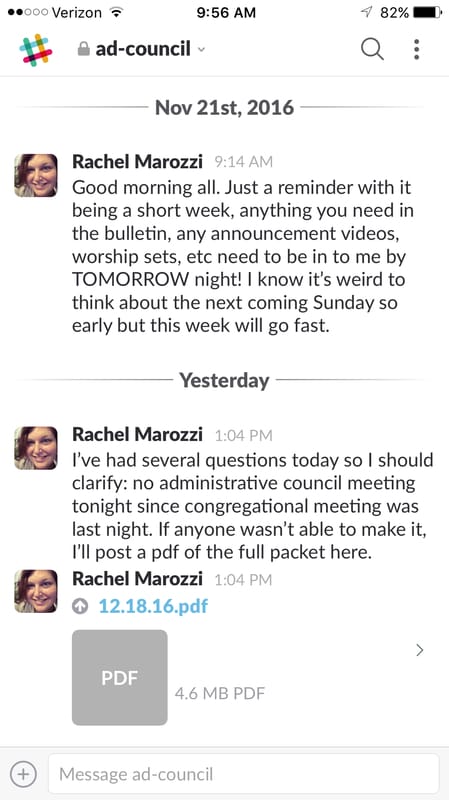
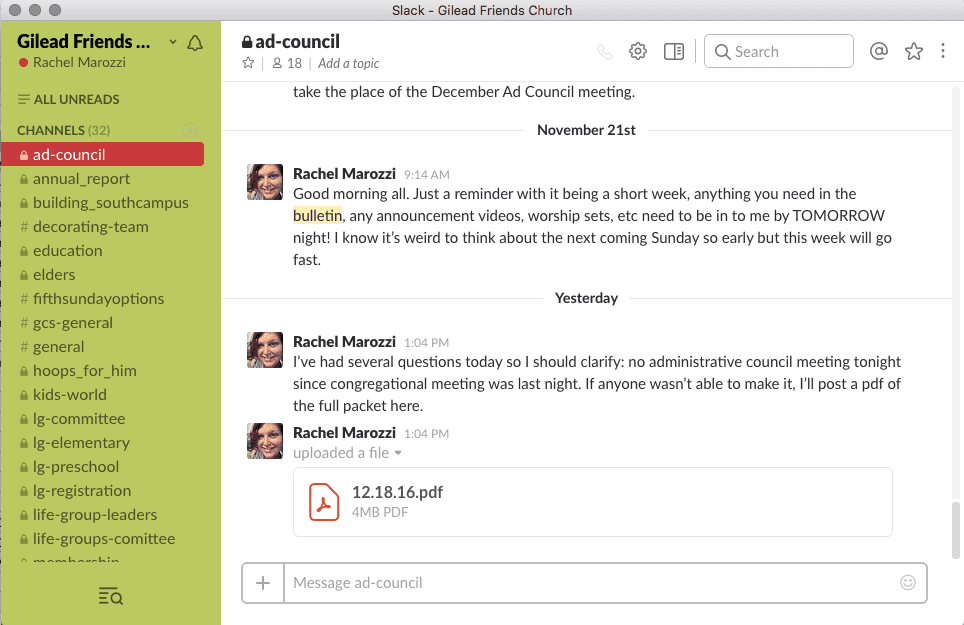
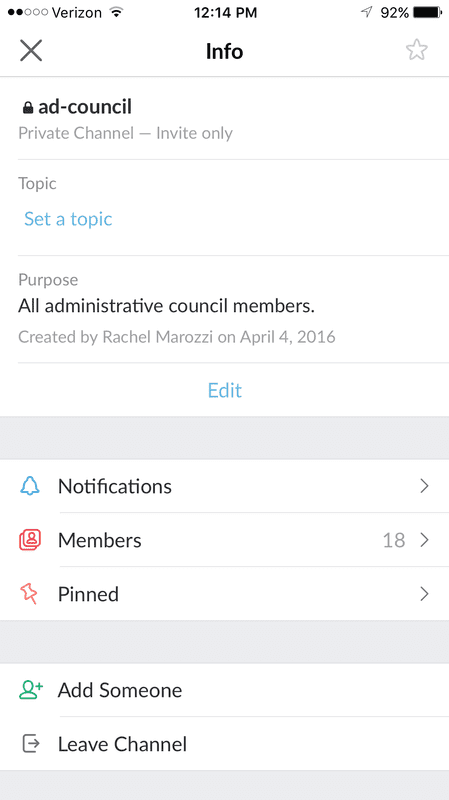
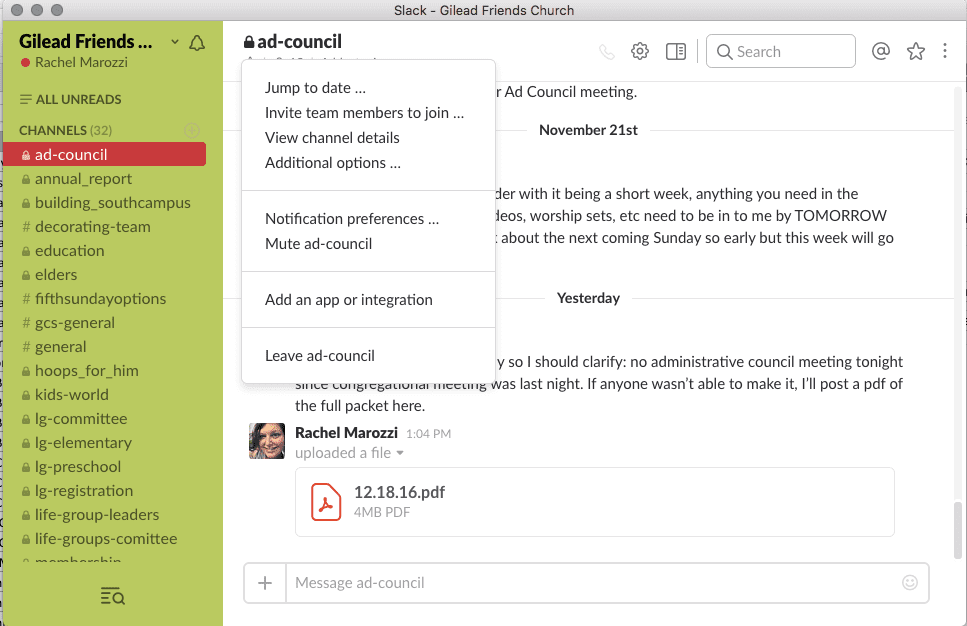
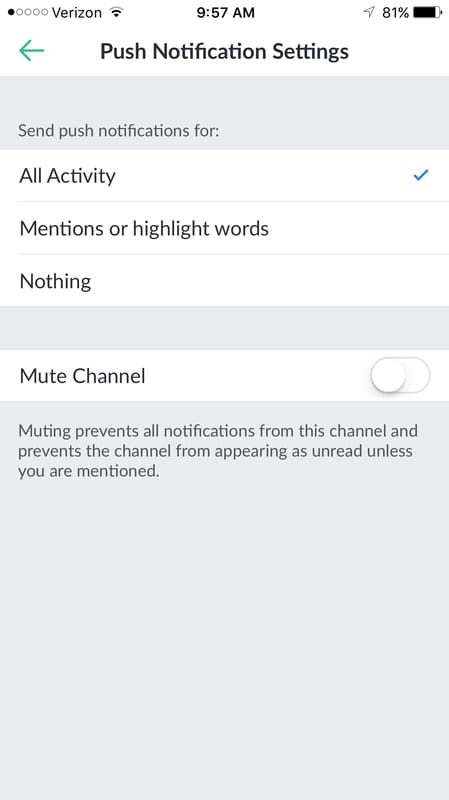
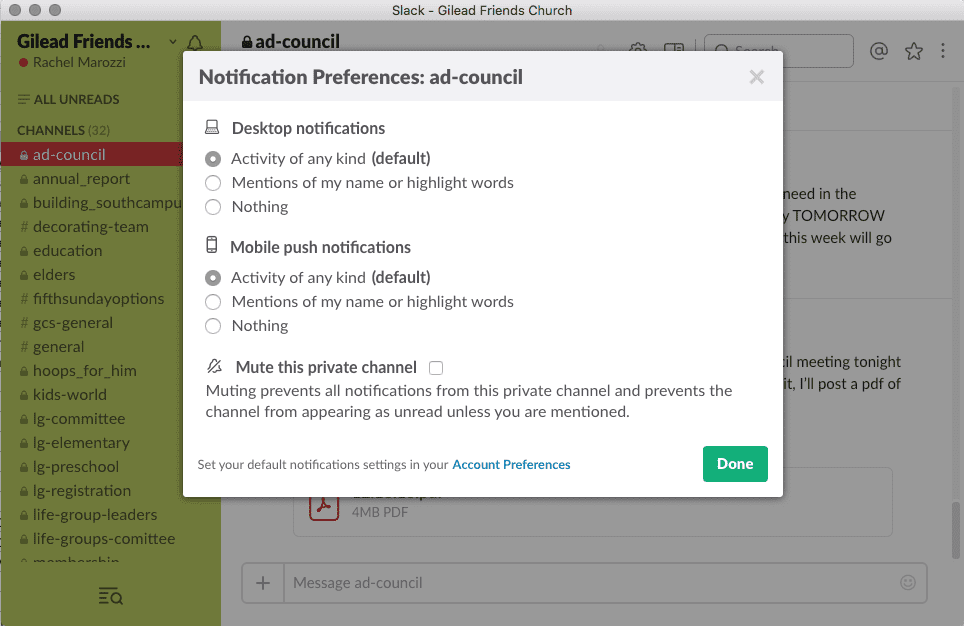
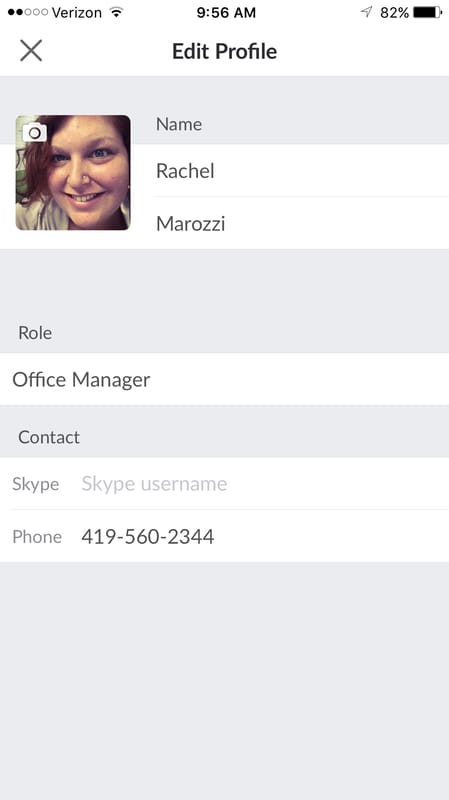
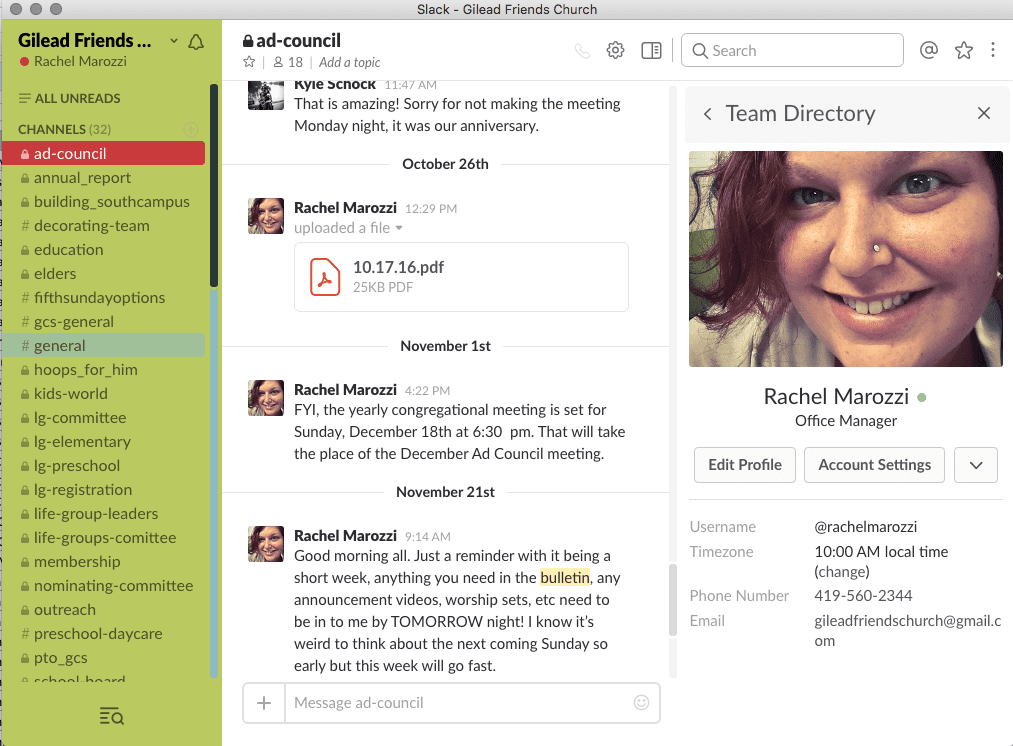
 RSS Feed
RSS Feed